Ever tried to upload a photo online, only to find that the file format isn’t supported? You’re not alone. Many users face this frustration, especially when dealing with images stored in HEIC format. Thankfully, there’s a solution that doesn’t involve downloading software or sharing your private files online. Browser-based image conversion tools can be a game-changer.
This guide will explore the issue of upload failures caused by incompatible image formats, the differences between HEIC and PNG files, and how browser-based conversion tools can help you convert files quickly, securely, and locally.
Why Image Uploads Fail and How Format Matters

Uploading images is part of our daily digital lives, whether it’s for work, social networking, or sharing moments with loved ones. Yet one of the most common stumbling blocks is file format incompatibility. Many websites and platforms don’t support lesser-known or newer formats like HEIC, which is commonly used by Apple devices.
This lack of compatibility can lead to frustration, delayed uploads, or the tedious task of finding conversion methods that may not always prioritize your data privacy. That’s where a browser-based image converter can make all the difference.
Understanding HEIC vs. PNG
To solve the issue of upload failures, it’s crucial to understand the image formats at play. HEIC and PNG are two of the most common file types used today, but they serve very different purposes.
What is HEIC?
HEIC (High Efficiency Image File Format) is Apple’s default image format and is designed for efficiency. It compresses image files into smaller sizes without compromising quality. While great for saving storage space, the format is not universally supported, especially on non-Apple platforms or older software.
Key Features of HEIC:
- Compresses images to save space without losing quality.
- Supports advanced features like layers and animation.
- Ideal for Apple devices but limited in browser and software compatibility.
When HEIC Fails
If you’ve tried to upload a HEIC file to a website or service and received an error, there’s a good chance the platform doesn’t support this format. Without compatible software or built-in conversion tools, you’d need to convert HEIC files to a more universally supported format like PNG.
What is PNG?
PNG (Portable Network Graphics) is an image format known for its lossless compression and universal compatibility. Unlike HEIC, PNG files are widely accepted across almost all devices, browsers, and platforms, making them a reliable choice for image sharing and editing.
Key Features of PNG:
- Maintains original quality through lossless compression.
- Supports transparency, making it ideal for design and web graphics.
- Universally compatible with virtually all platforms and browsers.
Why Convert Between HEIC and PNG?
Converting from HEIC to PNG can be essential for seamless uploads and accessibility. Whether you need to share an image with others, embed visuals into projects, or upload files to a platform that doesn’t recognize HEIC, having a PNG copy ensures your images are usable everywhere.
Browser Compatibility and HEIC Challenges
One common complaint users encounter with HEIC files is compatibility. While modern browsers like Safari and Chrome support HEIC files to a certain extent, older versions and less common browsers may struggle. This lack of universal support across devices and platforms is a key reason why converting HEIC files is so beneficial.
The Benefits of Browser-Based Conversion Tools

Unlike traditional image conversion tools that require downloads or cloud-uploading your private files, browser-based converters offer several advantages:
1. Privacy & Security
No need to upload your files to external servers. With browser-based tools, your file never leaves your device. This makes them ideal for handling sensitive or private images.
2. Local Conversion
Browser-based tools operate locally on your device, ensuring faster processing and eliminating the risk of data exposure online.
3. No Installation Needed
Skip the hassle of downloading and installing bulky software. These tools work directly within your browser, saving you both time and storage space.
4. Fast and Easy
Most browser-based converters offer quick, straightforward functionality. Simply drag and drop your file, and you’re done.
Step-by-Step Guide to Using a Browser-Based Image Converter
Follow these simple steps to convert your HEIC files to PNG without uploading them online:
- Find a Reliable Converter
Choose a browser-based tool like HEICtoPNG or CloudConvert. Ensure it supports private, local conversion.
- Open the Converter in Your Browser
No downloads required! Simply visit the tool’s website.
- Drag and Drop Your File
Upload the HEIC file from your device. Many tools allow batch uploads if you’re converting multiple files at once.
- Select ‘PNG’ as the Output Format
Confirm that the file will be converted into PNG format for universal compatibility.
- Download Your Converted File
Once the conversion is complete, download the new PNG file directly to your device.
- Verify the File
Open the converted file to ensure it meets your quality and use-case requirements.
Convert Smarter with Browser-Based Solutions
Having the right tools for converting HEIC to PNG can save time, ensure privacy, and make the process a breeze. Browser-based converters bridge the gap between modern file formats and universal accessibility without compromising security or requiring complex software.
For anyone who frequently works with HEIC files or faces compatibility issues, a private, local browser-based converter offers the perfect solution. Say goodbye to upload errors and hello to seamless file-sharing.
Taking the Next Step
Understanding how to handle HEIC-to-PNG conversions is just one piece of optimizing your image management workflow. Whether you’re using these formats professionally or personally, leveraging browser-based tools ensures a smooth and secure process every time.
Interested in learning more about making the most of your digital files? Check out our recommended browser-based converters and enhance your workflow today.
Read More:
HEIC vs PNG
Try Our HEIC to PNG Converter Tool
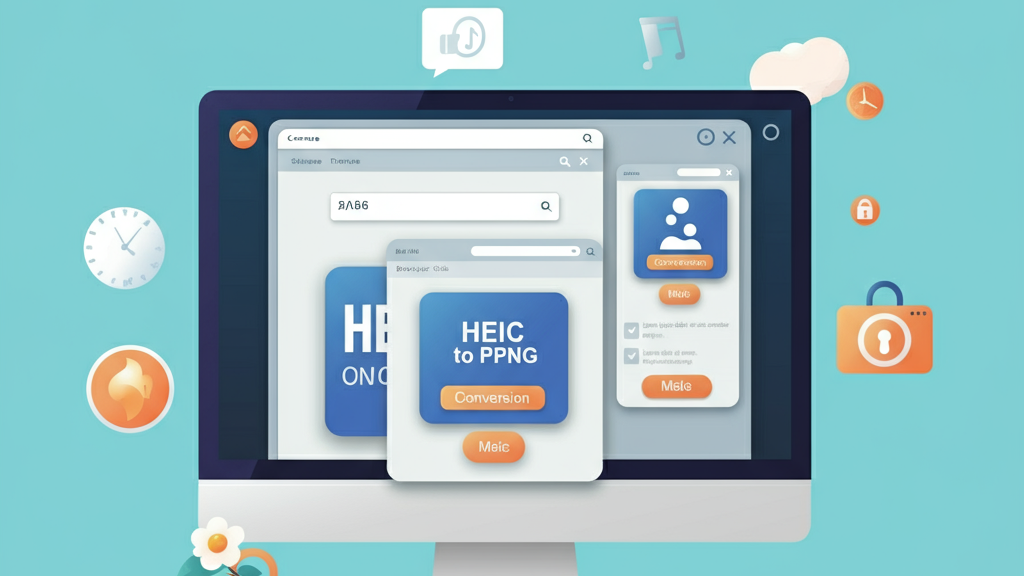
Leave a Reply